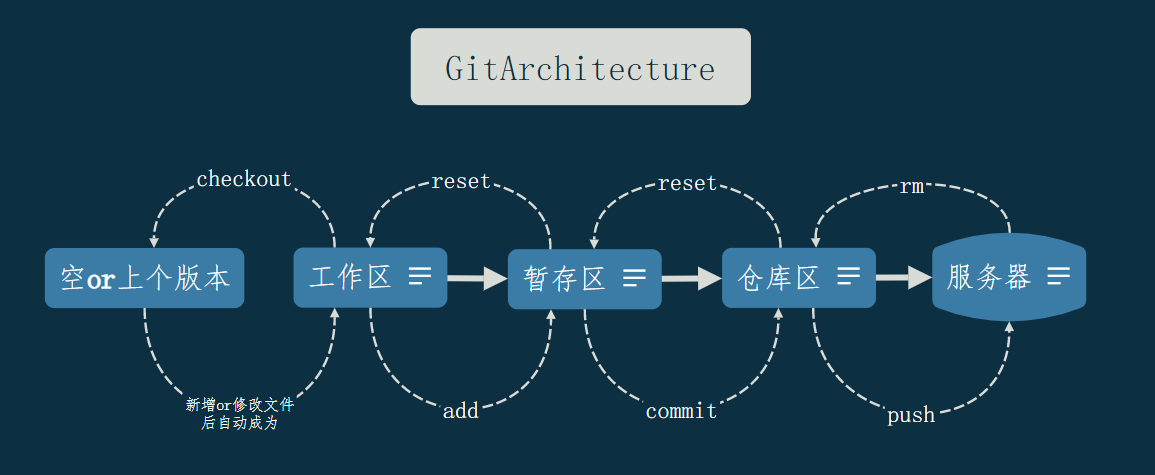Git 基础
前言
Git 是一款版本管理软件, 适用目前绝大多数操作系统; Github 是一个代码托管平台, 与 Git 没有任何关系. 只不过 Git 可以基于 Github 进行分布式云存储与交互, 因此往往需要结合二者从而达到相对良好的 Teamwork 状态. 本文是我基于 Git 的版本管理学习记录, 涉及到的指令只是冰山一角, 但是使用频率较高. 详细的指令请跳转至官方教学: https://git-scm.com/book/zh/v2
全文分为两个部分, 分别为 Git 版本管理的架构 Architecture 与 Git 的命令 command. 其中 Architecture 使用 Xmind 绘制, command 采用 Git Bash 模拟 Unix 命令行终端. 本地 OS 为 Microsoft Windows 11.
Architecture
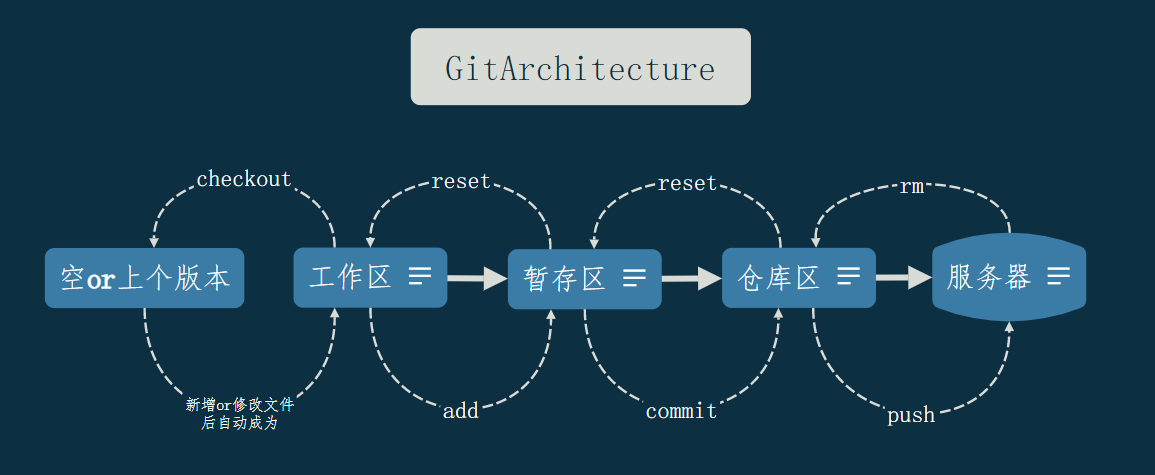
Command
零、查看
0.1 查看状态
0.2 查看日志
| # 从当前版本开始查询 commit 日志
git log
|
| # 查看所有 commit 日志
git reflog
|
0.3 查看差异
| # 查看工作区与暂存区的差异
git diff <FileName>
# 查看两个区域所有文件的差异
git diff
|
| # 查看暂存区与仓库区的差异
git diff --cached <FileName>
# 查看两个区域所有文件的差异
git diff --cached
|
一、配置
1.1 初始化
1.2 查看配置
| # 查看 git 配置信息
git config --list
|
| # 查看 git 用户名、密码、邮箱的配置
git config user.name
git config user.password
git config user.email
|
| # 查看代理
git config --global --get http.proxy
git config --global --get https.proxy
|
1.3 编辑配置
邮箱、密码、用户名
| # 配置(修改) Email & Pwd & Username (局部)
git config user.name "xxx"
git config user.password "xxx"
git config user.email "xxx@xxx.com"
# 配置(修改) Email & Pwd & Username (全局)
git config --global user.name xxx
git config --global user.password xxx
git config --global user.email "xxx@xxx.com"
|
VPN
| # 配置代理
git config --global http.proxy 127.0.0.1:<VpnPort>
git config --global https.proxy 127.0.0.1:<VpnPort>
# 取消代理
git config --global --unset http.proxy
git config --global --unset https.proxy
|
远程
| # 连接远程服务器
git remote add <RemoteName> https://github.com/用户名/仓库名.git
# 查看所有连接的远程
git remote -v
# 修改远程别名
git remote rename <OldRemoteName> <NewRemoteName>
# 修改远程 URL
git remote set-url <RemoteName> <NewURL>
# 增加远程 push 的仓库
git remote set-url --add github https://gitee.com/idwj/idwj.git
# 删除远程
git remote rm <RemoteName>
|
二、迭代
2.1 工作区到暂存区
| # 工作区到暂存区(单文件)
git add <FileName>
# 工作区到暂存区(全部变动文件)
git add .
|
2.2 暂存区到仓库区
| # 暂存区到仓库区
git commit -m '<Comment>'
|
2.3 仓库区到服务器
| # 仓库区到云服务器(常规方法)
git push <RemoteName> <BranchName>
# 仓库区到云服务器(初始配置仓库推送默认地址)
git push -u <RemoteName> <BranchName>
# 仓库区到云服务器(已配置默认推送地址后)
git push
|
| # 强制覆盖推送
git push --force <RemoteName> <BranchName>
|
2.4 服务器到本地
一键克隆整个项目
| # 从服务器克隆仓库
git clone https://github.com/<UserName>/<ProjectName>.git <ProjectName>
|
远程更新, 本地未更新(方法一)
| # 抓取复制远程代码
git fetch <RemoteName> <BranchName>
# 更新本地分支
git merge <BranchName>
|
远程更新, 本地未更新(方法二)
| # 直接使用 pull 命令, 等价于上述方法一的两步, 即先抓取, 后合并分支
git pull
|
远程更新, 本地也更新
| # 在将远程代码与本地合并后, 再将个人修改的代码推送到远程
git pull
git push
|
三、回溯
3.1 工作区到未管理或上一个版本
| # 取消新文件的管理 or 将修改文件回溯到上一个版本的初始状态
git checkout -- <FileName>
|
3.2 暂存区到工作区状态
| # 取消 add(一个文件), 默认为 --mixed 模式, 即保存修改但是从暂存区到工作区
git reset <FileName>
# 取消 add(全部文件), 默认为 --mixed 模式, 即保存修改但是从暂存区到工作区
git reset .
|
3.3 仓库区到暂存区状态
| # 移动 HEAD 指针到指定的版本
git reset '<commit_id>' # 默认为 --mixed, 将指定版本与暂存区全部合并到工作区, 暂存区清空
git reset --soft '<commit_id>' # 【更推荐】工作区不变, 只是将指定版本合并到暂存区
git reset --hard '<commit_id>' # 【不推荐】工作区与暂存区全部被指定版本覆盖
# 取消上一次 comment 并进入 vim 编辑模式
git commit --amend
|
3.4 取消服务器的修改
取消当前版本某文件(夹)的版本管理
| # 希望某些文件取消版本管理, 但是依然保留在工作区
git rm --cached <FileName>
git commit -m 'remove xxx file'
git push
在 .gitignore 中增加上述 <FileName>
# 希望某些文件取消版本管理, 同时在不保留在工作区
git rm <FileName>
git commit -m 'delete xxx file(folder)'
git push
# 如果希望某个目录离开暂存区可以添加 -r 参数, 从而可以递归的将该目录下所有的文件 & 子目录全部取消版本管理
git rm -r --cached <Folder>
git commit -m 'remove xxx floder'
git push
|
取消所有版本某文件的版本管理
| git filter-branch --force --index-filter 'git rm --cached --ignore-unmatch <FilePath>' --prune-empty --tag-name-filter cat -- --all
# 参考
https://blog.csdn.net/q258523454/article/details/83899911
|
希望某些文件加入版本管理
四、分支
4.1 创建分支
| # 创建分支
git branch <BranchName>
# 远程同步
git push <RemoteName> <BranchName>
|
4.2 删除分支
| # 切换到另一个分支再进行删除操作
git switch <AnotherBranchName>
git branch -d <BranchName>
# 远程同步
git push <RemoteName> --delete <BranchName>
|
4.3 修改分支
如果修改的分支为远程保护分支, 则在远程更新之前, 需要在远程相应的服务商家那里对保护分支进行重新设定
| # 修改名称
git branch -m <OldName> <NewName>
# 远程同步
git push <RemoteName> <NewName>
git push <RemoteName> --delete <OldName>
|
4.4 合并分支
| # 首先将当前分支切换到需要被合并的分支 <NowBranch>, 接着合并需要被合并的分支 <TodoBranch>
git merge <TodoBranch>
|
4.5 拉取分支
| # 在 clone 后只会拉取默认分支, 想要拉取其余的分支执行
git checkout -t <RemoteName>/<BranchName>
|